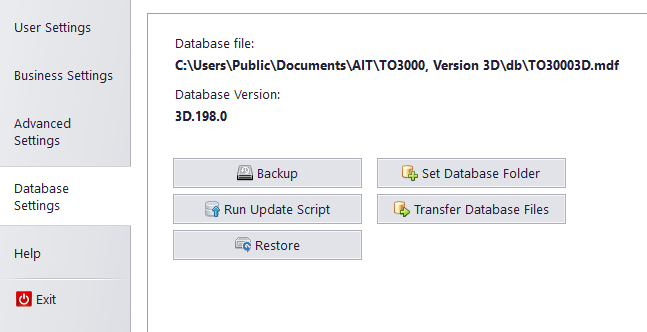|
If you want to continue using your old database, you will need to try and recover it from the old hard drive.
You will need to look for one of two things:
1. The main database folder itself (default location: C:\Users\Public\Documents\AIT\TO3000, Version 3D\db) or
2. The most recent backup file of your database (default location: C:\Users\Public\Documents\AIT\TO3000, Version 3D\Backups)
If you can recover the main DB folder, please do the following:
1. Make sure that the recovered folder contains two files TO30003D.mdf and TO30003D_log.ldf
2. Please the recovered folder somewhere on your new machine (not in the same place it was taken from)
3. Run the TO3000 3D installer again and choose the "empty database" installation option.
4. Launch the program, and go to "Database Settings >> Set database folder".
5. Select the folder where your original database is stored.
6. If the program requests to "update the database", run the installer once more.
If you can recover only a backup file, please do the following:
1. Place the file into C:\Users\Public\Documents\AIT\TO3000, Version 3D\Backups on your new machine.
2. Go to "Database Settings >> Restore" and select the backup file.
3. If the program requests to "update the database", run the installer once more.
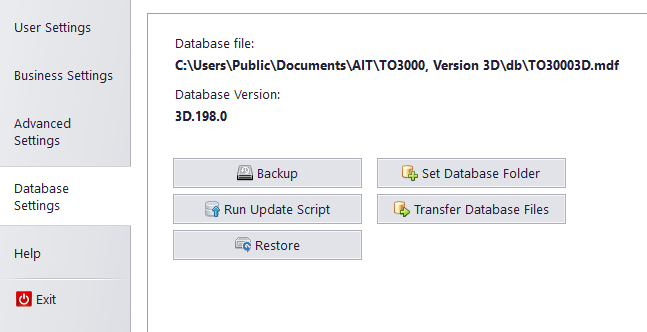
|