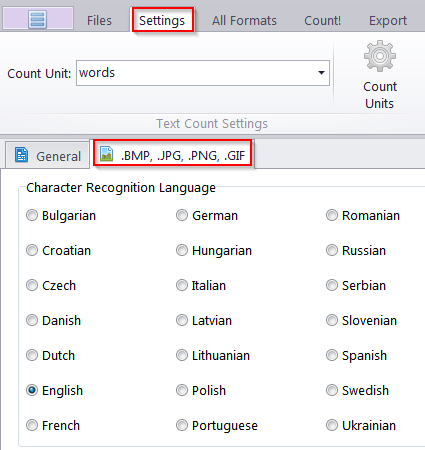|
I received false results trying to count an image in the Anycount word count tool. Please advice.
Posted by Alexander Artamoshkin (AIT) on 18 June 2014 03:30 PM
|
|
|
You likely have an incorrect language selected for the "Character Recognition" function of the Anycount word count tool. To change the language, please perform the following steps: 1. Run AnyCount and add your image file.
Also please find some suggestions on how to obtain fully correct wordcount results for image files, below: 1. Avoid all signatures, pictures which do not contain text and stamps. Erase all such objects in your image files to get absolutely right results.
Do not have software for word count in images installed? Try Software for Word Count in Images Free Order Software for Word Count in Images | |
|
|
Privacy Policy | Data Processing Agreement