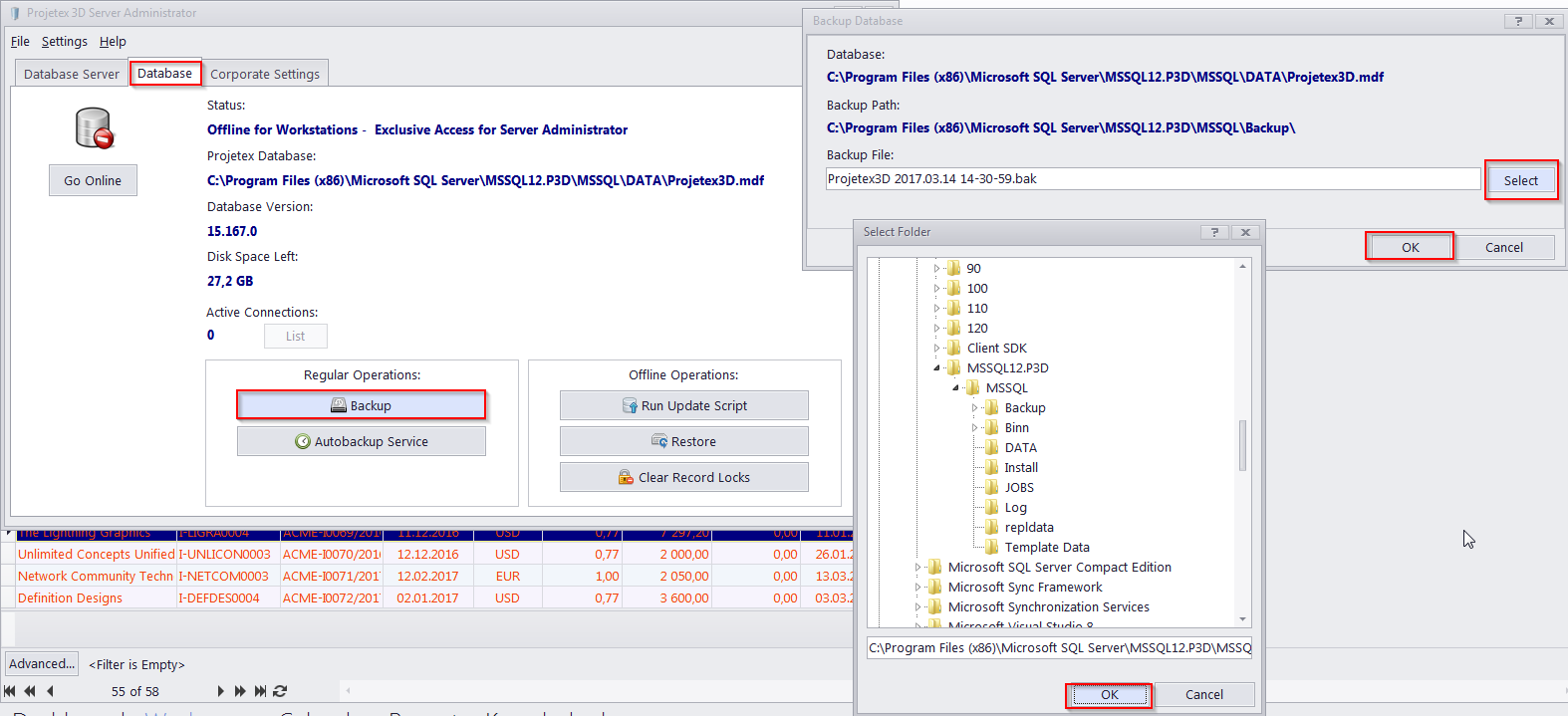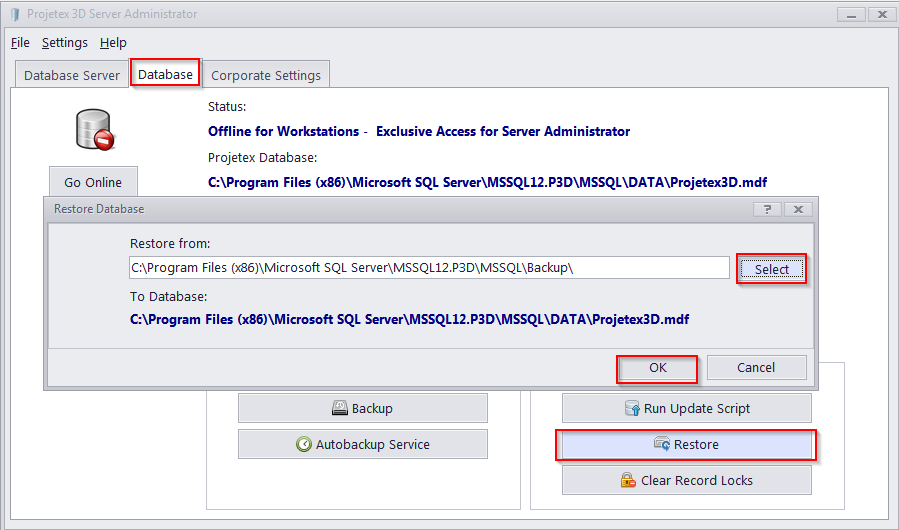|
Please do the following to reinstall Projetex and restore your database:
Before formatting your disk:
1. Run the Projetex Server Administrator. Switch to the Database tab.
2. On the Database tab click the "Backup" button.
3. In the Backup Database window specify the backup path (i.e. the location of the future backup file) and change the backup file name if necessary. To create the backup file click OK.
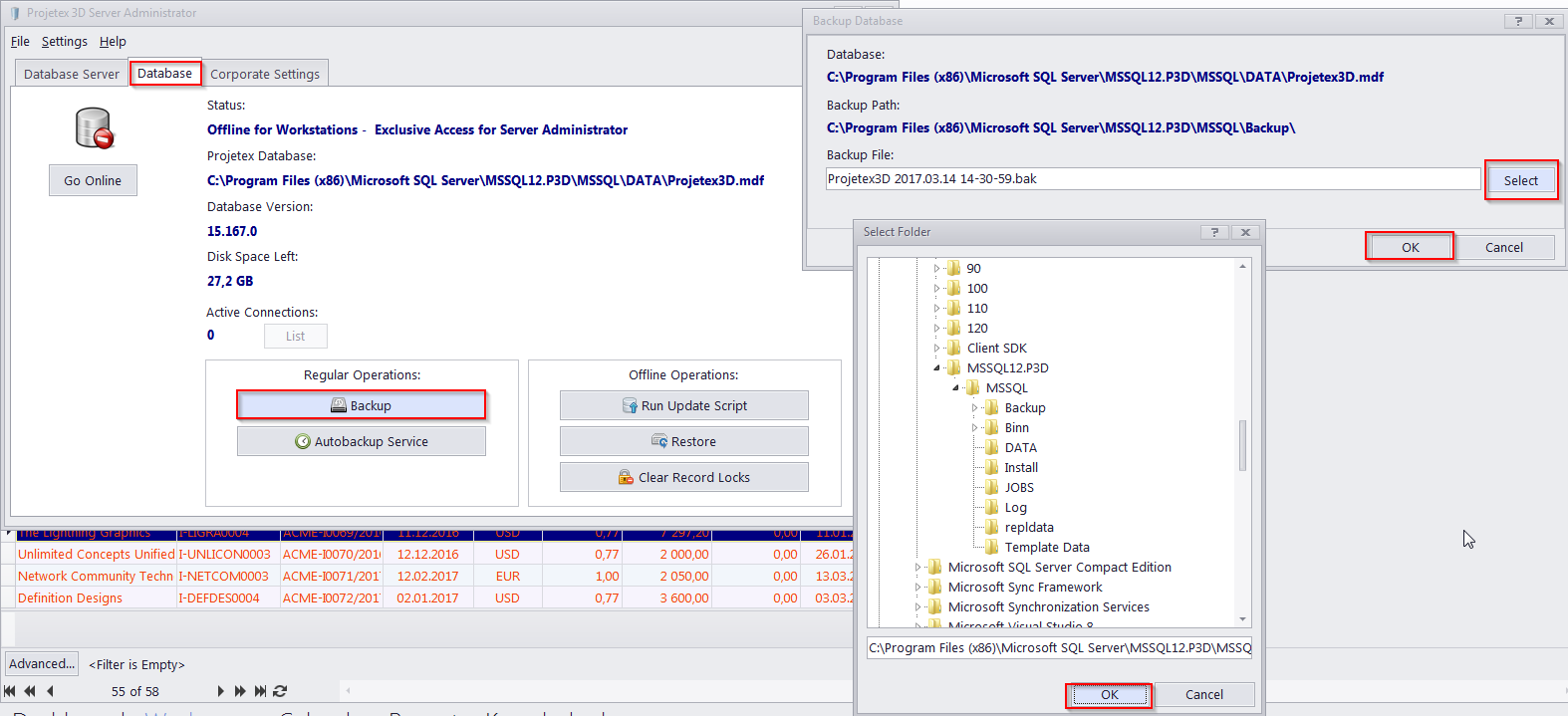
4. When the backup procedure is over copy the backup file to a safe storage location (which will not be formated).
5. Close Projetex Server and Workstations and manually copy your database to a safe place, i.e. copy the DATA folder from C:\Program Files (x86)\Microsoft SQL Server\MSSQL12.P3D\MSSQL\
After the system has been restored:
1. Install Projetex, selecting the "Do not install database" option. You can download the latest Setup from ypour account at https://clients.translation3000.com
2. Register Projetes Server, then Projetex Workstation. You can always recover your License Keys for AIT products from the users' area at https://clients.translation3000.com
3. Run Projetex Server Administrator. Switch to the Database tab.
4. Click the Restore button.
5. In the Restore Database window specify the location of your backup file and click OK.
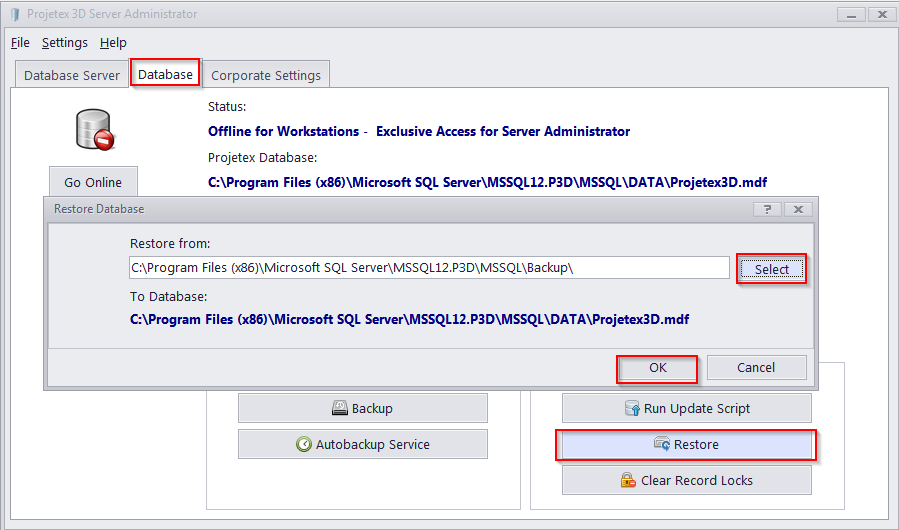
6. Your Projetex software with all your data is ready!
|