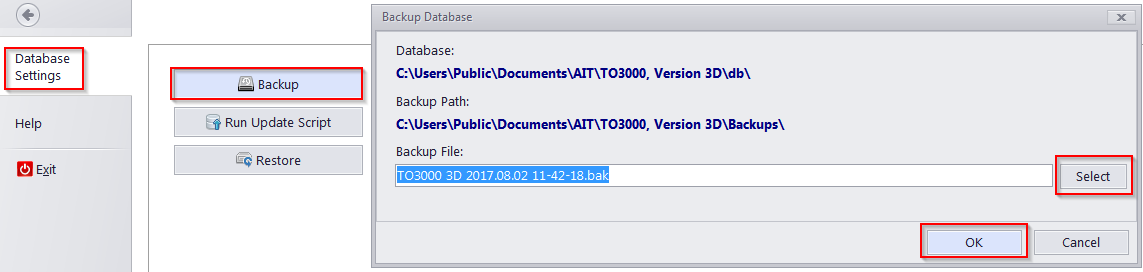Knowledgebase
|
How to transfer all my data from TO3000 to another machine?
Posted by - NA - on 10 July 2005 06:33 PM
|
|
|
First, please install and register the program on the new machine. You do not need to uninstall it on the old one immediately. They will both work fine, as long a you do not try to launch both at once. 1) The best way to transfer the database is to make a backup and restore it on the new machine. You can do both in "Database Settings"
2) Zip up your Business folder and unzip it onto the new machine. 3) In C:\Users\Public\Documents\AIT\TO3000, Version 3D\ Zip up the folders "Queries" "Reports" and "Templates" and unzip them in the same location on the new machine. | |
|
|
Comments (2)
Roger Chadel
21 December 2012 03:51 PM
Unfortunately, I didn't backup my data before moving from one computer to the other, but my old hard drive is sill available. Is there a way to transfer the data to my current computer?
Aleksandr Dyatlov (AIT)
25 December 2012 02:04 PM
Dear Roger,
Thank you for your comment.
You can easily migrate to another computer. For this please download TO3000 setup file from http://to3000.com/download and install it on your PC. Then activate the program using your license key.
Thereafter you can manually copy your TO3000 database file (TO3000.fdb) into the 'C:\Users\Public\Documents\AIT\TO3000, Version 10\db' folder or use a back up file (.FBK file) to restore your database on another PC. To restore a database, go to Translation Office 3000, click Settings > Database > Restore button. By the way, you can make a backup of your database, clicking Settings > Database > backup button.
To use all your already created RTF Templates, CAT schemes and Local Custom Filter settings, please move them to the appropriate folders on your new computer:
RTF Templates:
Windows 7: C:\Users\Public\Documents\AIT\TO3000, Version 10\Templates
Windows XP: C:\Documents and Settings\All Users\AIT\TO3000, Version 10\Templates
CAT schemes:
Windows 7: C:\Users\Public\Documents\AIT\TO3000, Version 10\CatCount\Schemes
Windows XP: C:\Documents and Settings\All Users\AIT\TO3000, Version 10\CatCount\Schemes
Local Custom Filter settings:
Windows 7: C:\Users\Public\Documents\AIT\TO3000, Version 10\Filters
Windows XP: C:\Documents and Settings\All Users\AIT\TO3000, Version 10\Filters
Also if you want to use all your previously created files of Business folder, please move this folder to your new PC and specify it in TO3000 > Advanced Settings > Folders > General tab.
Feel free to contact us if you have any questions.
Best regards,
Aleksandr.
----------------------------------------------
Aleksandr Dyatlov,
AIT Software Development Team
Thank you for your comment.
You can easily migrate to another computer. For this please download TO3000 setup file from http://to3000.com/download and install it on your PC. Then activate the program using your license key.
Thereafter you can manually copy your TO3000 database file (TO3000.fdb) into the 'C:\Users\Public\Documents\AIT\TO3000, Version 10\db' folder or use a back up file (.FBK file) to restore your database on another PC. To restore a database, go to Translation Office 3000, click Settings > Database > Restore button. By the way, you can make a backup of your database, clicking Settings > Database > backup button.
To use all your already created RTF Templates, CAT schemes and Local Custom Filter settings, please move them to the appropriate folders on your new computer:
RTF Templates:
Windows 7: C:\Users\Public\Documents\AIT\TO3000, Version 10\Templates
Windows XP: C:\Documents and Settings\All Users\AIT\TO3000, Version 10\Templates
CAT schemes:
Windows 7: C:\Users\Public\Documents\AIT\TO3000, Version 10\CatCount\Schemes
Windows XP: C:\Documents and Settings\All Users\AIT\TO3000, Version 10\CatCount\Schemes
Local Custom Filter settings:
Windows 7: C:\Users\Public\Documents\AIT\TO3000, Version 10\Filters
Windows XP: C:\Documents and Settings\All Users\AIT\TO3000, Version 10\Filters
Also if you want to use all your previously created files of Business folder, please move this folder to your new PC and specify it in TO3000 > Advanced Settings > Folders > General tab.
Feel free to contact us if you have any questions.
Best regards,
Aleksandr.
----------------------------------------------
Aleksandr Dyatlov,
AIT Software Development Team
© AIT Translation Management Solutions, . Awesome Software Tools for Translators and Translation Agencies.
Privacy Policy | Data Processing Agreement
Privacy Policy | Data Processing Agreement