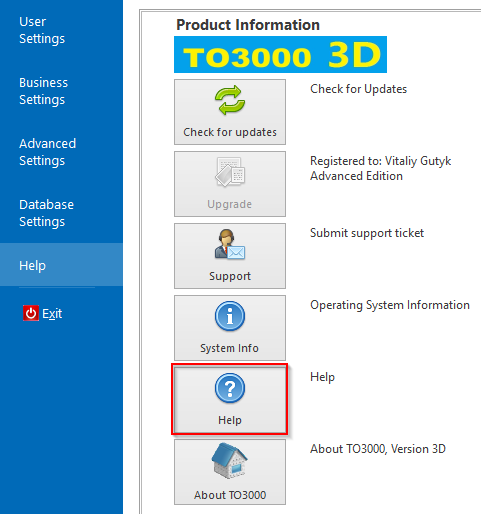|
TO3000 - Quick Start
Posted by Alexey Sokolov (AIT) on 22 September 2014 11:45 AM
|
|
|
BASIC WORKFLOW STEPS FROM CREATING A CLIENT TO TRACKING A PAYMENT 1. Go to the Client window and click the New Client button. Please note, the above operations are specified for Without Projects Mode which can be selected in Settings > Workflow Mode. MORE INFORMATION AND TUTORIALS You can see the whole workflow in action in the webinar about TO3000 on ProZ. It is available at: You can find all TO3000 related documentation at http://to3000.com/product-info/documentation/guides-manuals You can also use the built-in Help file. Press F1 in any table or New/Edit window or click "Help" in the settings.
| |
|
|
Privacy Policy | Data Processing Agreement