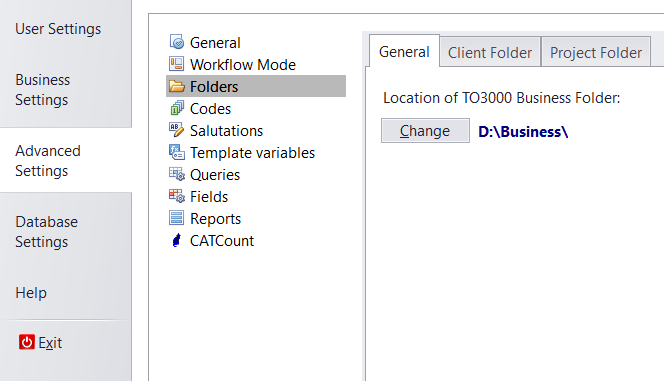|
Upgrade from Translation Office 3000, version 10 and 11
Posted by Mykhailo Serhiievskyi (AIT) on 04 June 2017 10:12 PM
|
|
|
To upgrade from Translation Office 3000 v10 or v11, please purchase the license code here: http://to3000.com/order/upgrades-from-previous-versions or here: http://www.translator3000.com/ Please be sure to choose your current version and edition properly. After purchase, you will receive an e-mail with the code and link to your account at https://clients.translation3000.com Please download and install the program with either Demo or Empty database option, and use the code to register it.
After that, please run the Translation Office 3000 Database Converter (located at "C:\Program Files (x86)\AIT\Translation Office 3000 Version 3D+\Admin\DBConverter\TO3000_3DConverter.exe" by default). Please point the utility to your Translation Office 3000 v10(11) database file (the default location is "C:\Users\Public\Documents\AIT\TO3000, Version 10 (or 11)\db\TO3000.fdb", but the path may differ). Please click the SQL server button (in most cases there will be only one server, you need the one called "(LocalDb)\MSSqlLocalDB (<your computer name>)"). On the next step, please check the "Overwrite existing TO30003D+ database. Existing data will be lost." option and start the transfer. Next time, Translation Office 3000 3D+ will run with your database. NOTE: If the transfer ends with the message "Transfer break, exit", it means there was an error during transfer. Please copy the entire contents of the Converter's main window into a file, and send it to us as part of a ticket at https://aithelp.com/Tickets/Submit
If you'd like to use your old document templates, please copy the "C:\Users\Public\Documents\AIT\TO3000, Version 11\Templates" folder contents into the "C:\Users\Public\Documents\AIT\TO3000, Version 3D+\Templates" folder. You can copy your CAT schemes from "C:\Users\Public\Documents\AIT\TO3000, Version 11\CatCount\Schemes" to "C:\Users\Public\Documents\AIT\TO3000, Version 3D+\CATCount 4\Schemes" You can also copy your Business folder and all the documents in it to the new machine. Make sure that the program points to the folder's new location in "Advanced Settings >> Folders >> General".
NOTE: Filter settings cannot be copied from old versions.
| |
|
|
Privacy Policy | Data Processing Agreement